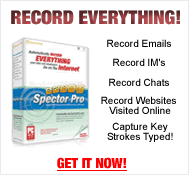Internet filtering software was originally designed to protect you and your family from online pornography.
 Ten years ago, Internet users would stumble across pornography constantly. There seemed to be no way to avoid it. In fact, had you typed in http://whitehouse.com (instead of .gov) to go to the President’s website, you’d have been taken to a porn site. Same for whitehouse.net, whitehouse.org…well, you get the drift.
Ten years ago, Internet users would stumble across pornography constantly. There seemed to be no way to avoid it. In fact, had you typed in http://whitehouse.com (instead of .gov) to go to the President’s website, you’d have been taken to a porn site. Same for whitehouse.net, whitehouse.org…well, you get the drift.
As a result, a huge market was ripe for web filtering software to protect themselves from the onslaught of porn. Some folks bought it to protect their kids. Some simply to protect themselves.
But, as with all Internet software that depends on keywords, there were downsides. Superbowl XXX? The poetry of Anne Sexton? Breast cancer? All were blocked by at least some Internet filtering software. Indeed, the University of Kansas Medical Center library installed net filtering software on all their public computers…and users suddenly were unable to get into the library’s own website.
Why? Because it was the Dykes (pronounced “dikes”) Library…not to mention that it was a medical library website, so would have all sorts of “inappropriate” content…and the filtering software they had just paid to have installed blocked the entire website as porn!
 However, you may find that you want to block other sites as well. For example, you may decide you don’t want your child accessing social networking sites…or you might just wish to block them from one site due to problems on that particular site. Or you may want to block sites temporarily as, say, a punishment.
However, you may find that you want to block other sites as well. For example, you may decide you don’t want your child accessing social networking sites…or you might just wish to block them from one site due to problems on that particular site. Or you may want to block sites temporarily as, say, a punishment.